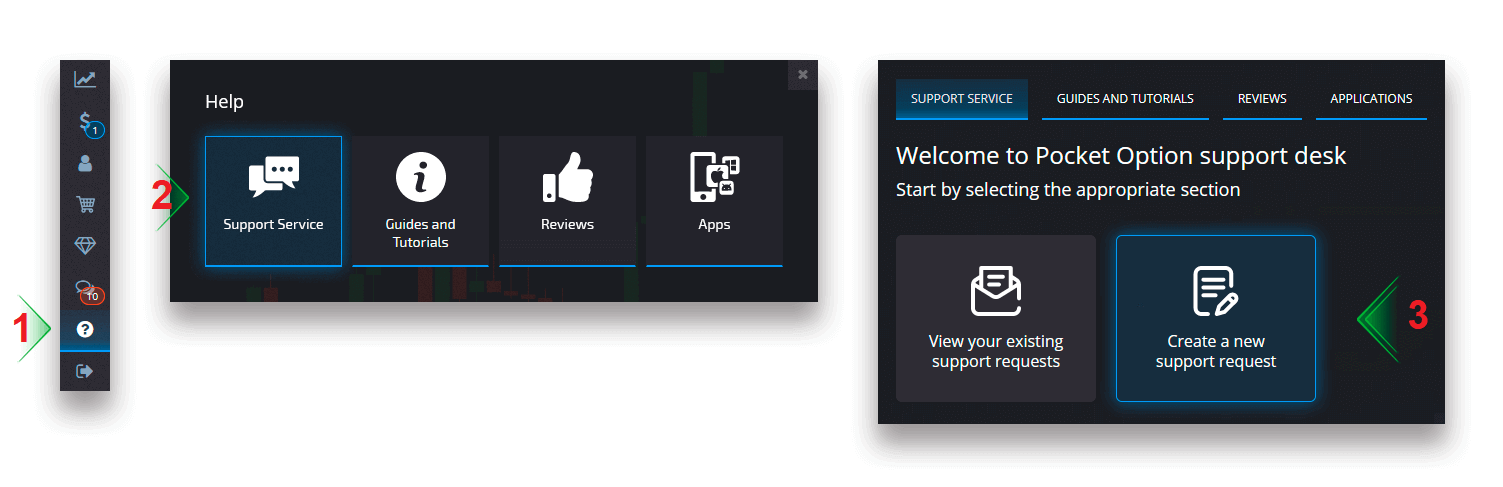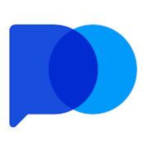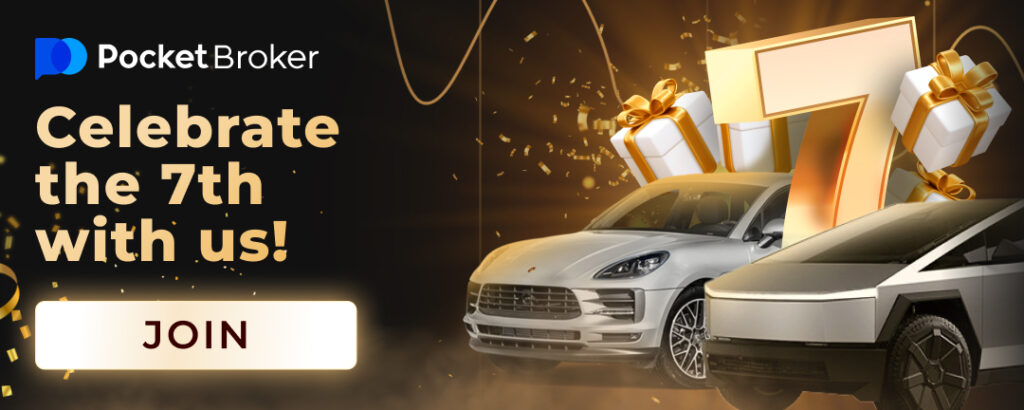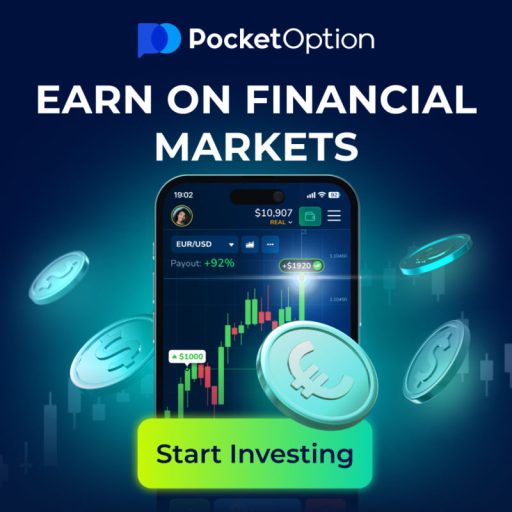Once your account is set up, you can make a Deposit into a Trading account to start Trading Digital Options. After getting a profit in the Digital Options market, you can withdraw money at any time of any day, including weekends and public holidays.
How to trade Digital Options at Pocket Broker
How to trade Digital Options
Placing a Trading order
The Trading panel allows you to adjust settings such as the purchase time and the trade amount. That’s where you place a trade trying to predict whether the price will go up (the green button) or down (the red button).
Choose assets
You can choose among over a hundred assets available on the platform, such as currency pairs, cryptocurrencies, commodities, and stocks.
Choosing an asset by category
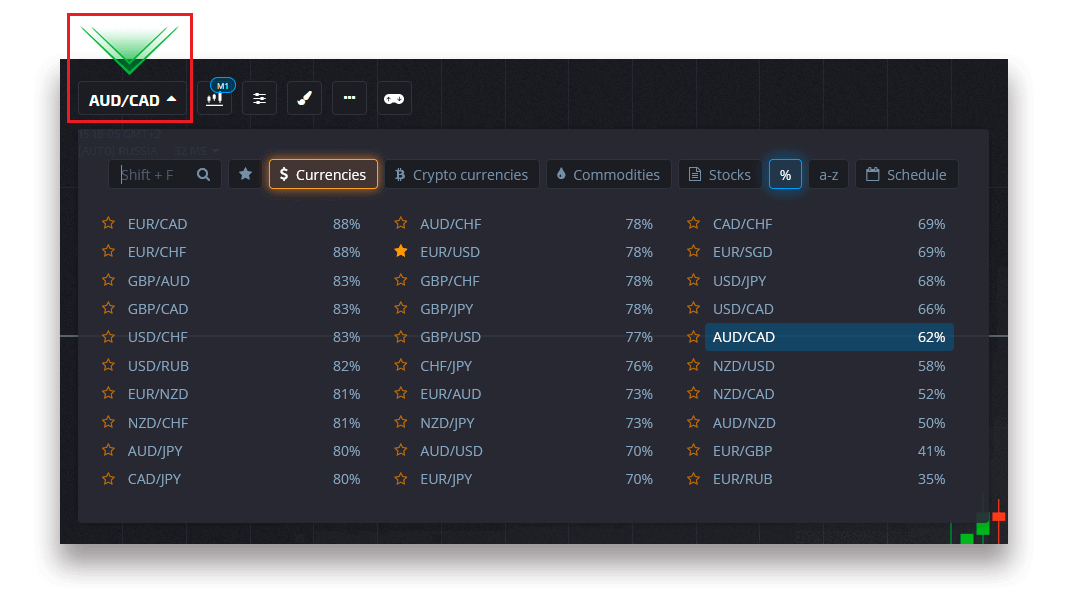
Or use an instant search to find a necessary asset: simply start typing in the asset name
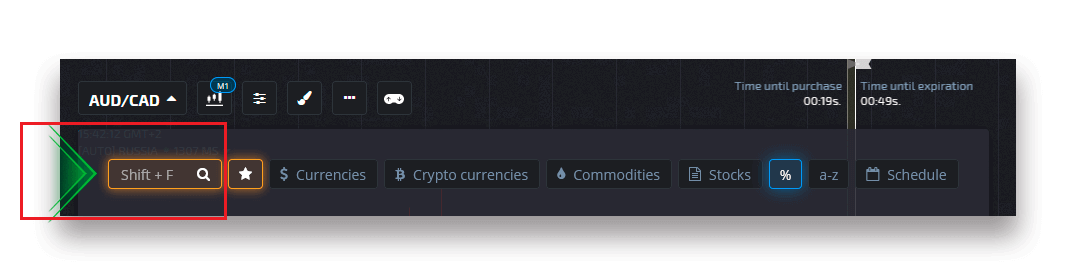
You can favorite any currency pair/cryptocurrency/commodity and stock for quick access. Frequently used assets can be marked with stars and will appear in a quick access bar at the top of the screen.
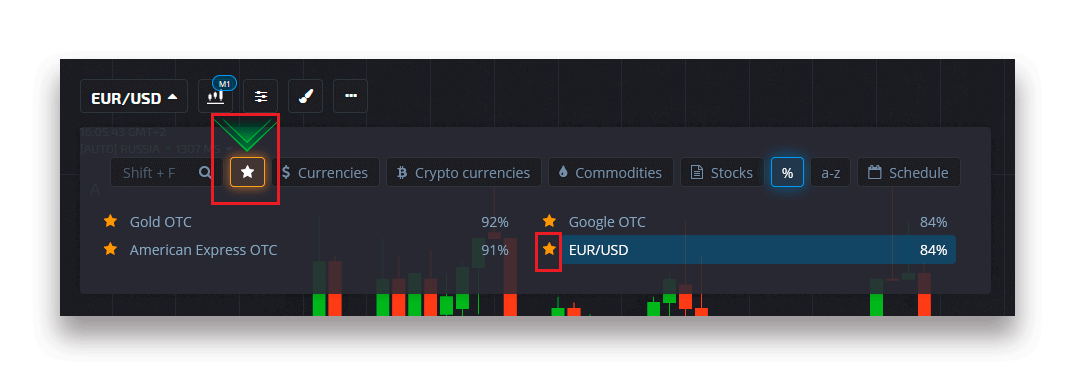
The percentage next to the asset determines its profitability. The higher the percentage – the higher your profit in case of success.
Example. If a $10 trade with a profitability of 80% closes with a positive outcome, $18 will be credited to your balance. $10 is your investment, and $8 is a profit.
Setting the Digital Trading purchase time
To choose the purchase time while in Digital Trading, click on the “Purchase time” menu (as in the example) on the Trading panel and select the preferred option.
Please note that a trades expiration time in Digital Trading is the purchase time + 30 seconds. You can always see when your trade will close on the chart — it’s a vertical line “Time until expiration” with a timer.
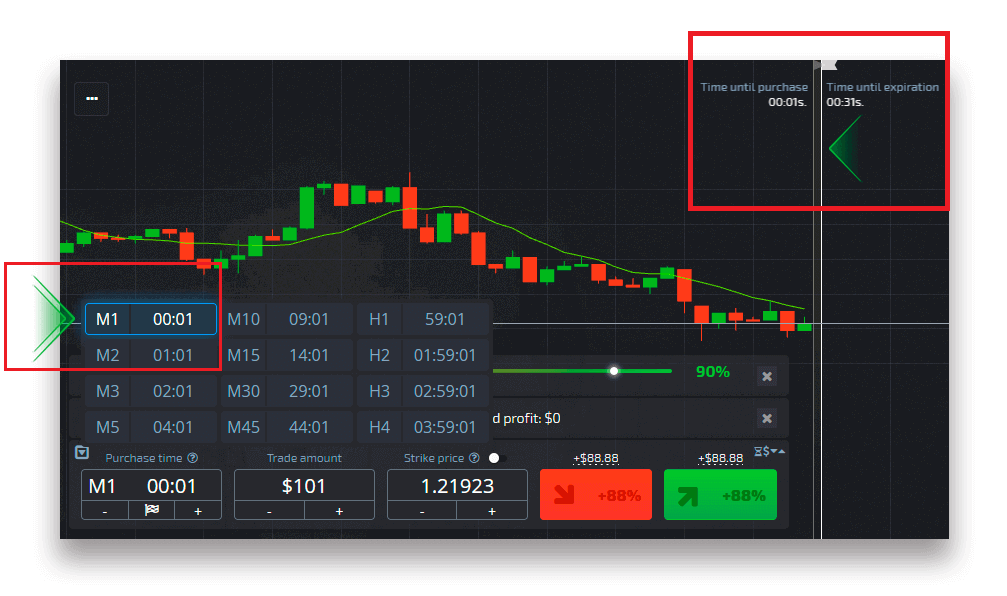
Setting the Quick Trading purchase time
To choose the purchase time while in Digital Trading, click on the “Expiration time” menu (as in the example) on the Trading panel and set the required time.
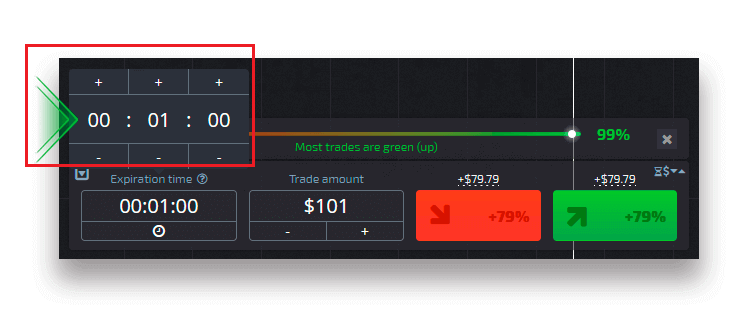
Changing the trade amount
You can change the trade amount by clicking on “-” and “+” in the “trade amount” section of the Trading panel.
You can also click on the current amount which will allow you to type in the required amount manually, or multiply/divide it.
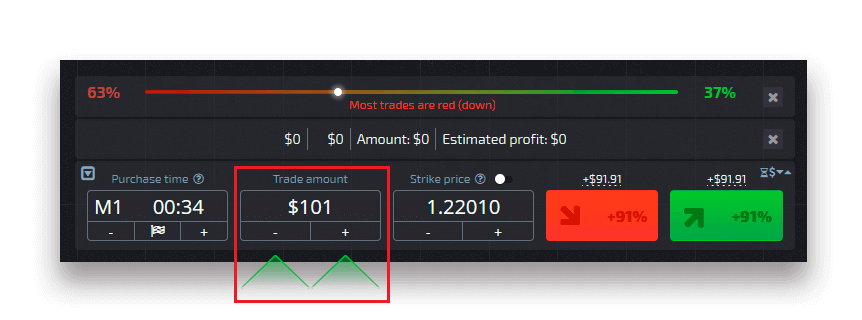
Strike price settings
Strike price allows you to place a trade at a price that is higher or lower than the current market price with the respective change in the payout percentage. This option can be enabled at the Trading panel before making a trade.
Risk and potential payout rates depend on how much the difference is between the market price and the strike price. This way, you not only predict the price movement but also indicate the price level that should be reached.
To enable or disable the strike price, use the corresponding switch in the lower Trading panel above the market price.
Attention: When the strike price is enabled your Trading orders will be placed above or below the current market place due to the nature of this feature. Please do not be confused with the regular trade orders which are always placed at the market prices.
Attention: Strike prices are only available for Digital Trading.
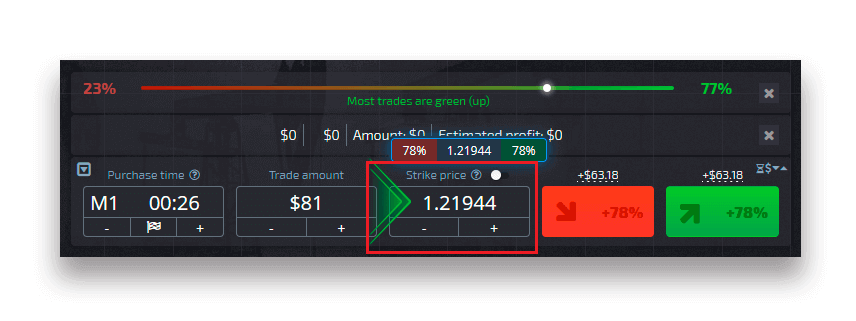
Analyze the price movement on the chart and make your forecast
Choose Up (Green) or Down (Red) options depending on your forecast. If you expect the price to go up, press “Up” and if you think the price to go down, press “Down”

trade order results
Once a trader order is closed (time until expiration is reached), the result is marked accordingly as correct or incorrect.
In the event of the correct forecast
You receive a profit — the overall payout containing the originally invested amount as well as the trade profit which depends on the established parameters of the asset at the time of the order placement.
In the event of a correct forecast
The originally invested amount at the time of the order placement remains withheld from the Trading account balance.
Cancelling an open trade
To cancel a trade before its expiration, go to the “Trades” section in the right panel of the Trading interface. There you can see all trades that are currently in progress and you need to click on the “Close” button next to a specific trade.
Attention: The trade can be canceled only within the first few seconds once the trade order has been placed.
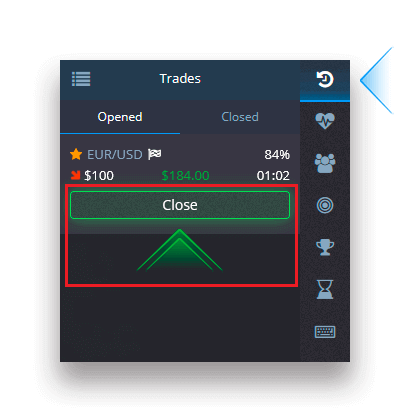
Placing an express trade
Express trade is a composite forecast based on several events across several Trading assets. A won express trade grants a payout of more than 100%! When you activate the express Trading mode, each click on the green or red button will add your forecast to the express trade. The payouts of all forecasts within an express trade are multiplied, thus making it possible to get a much higher profit compared to the use of a single Quick or Digital trade.
To access Express Trading, locate the “Express” button on the right-side panel of the Trading interface.
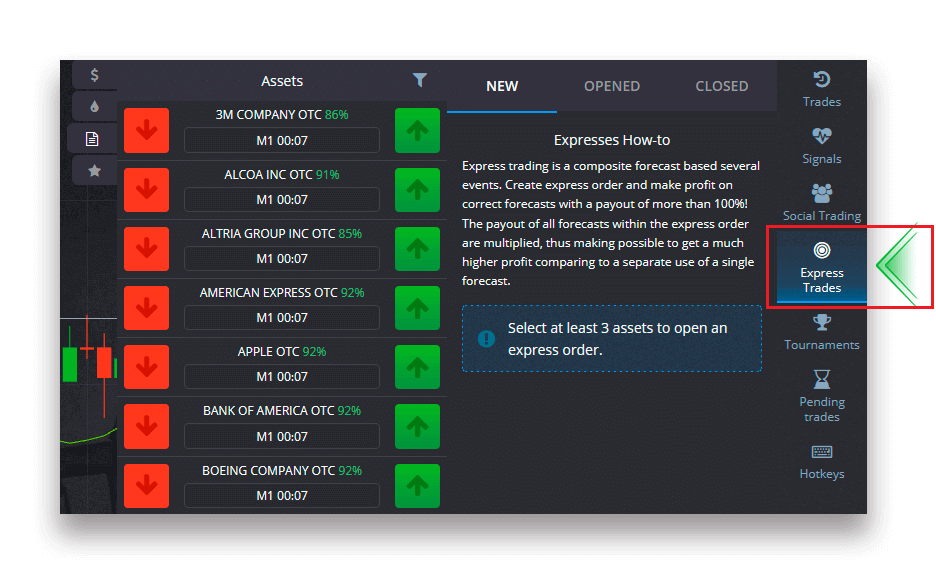
Choose an asset type by clicking on the appropriate tab (1) and then make at least two forecasts on various assets (2) to place an Express trade.
Viewing opened express orders
To see your active Express orders click on the “Express” button on the right-side panel of the Trading interface and select the “Opened” tab.
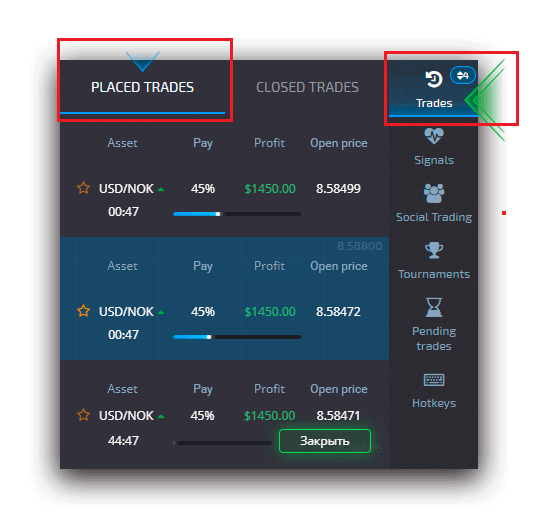
Viewing closed express orders
To see your closed Express orders click on the “Express” button on the right-side panel of the Trading interface and select the “Closed” tab.
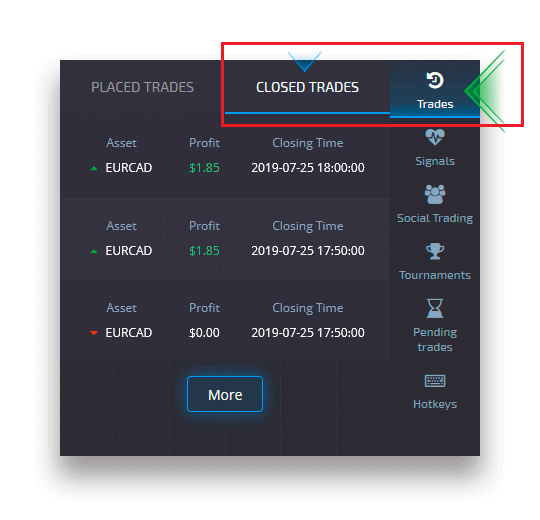
Monitoring your trades
Active Trading sessions can be viewed without leaving the Trading interface and without switching to another page. In the right menu, find the “Trades” button and click to display a pop-up menu with information on transactions for the current session.
Open trades display
To see the open trades, go to the “Trades” section in the right panel of the Trading interface. There will be displayed all trades that are currently in progress.
Closed trades display
Closed trades for the Trading session can be found in the “Trades” section (the right panel of the Trading interface).
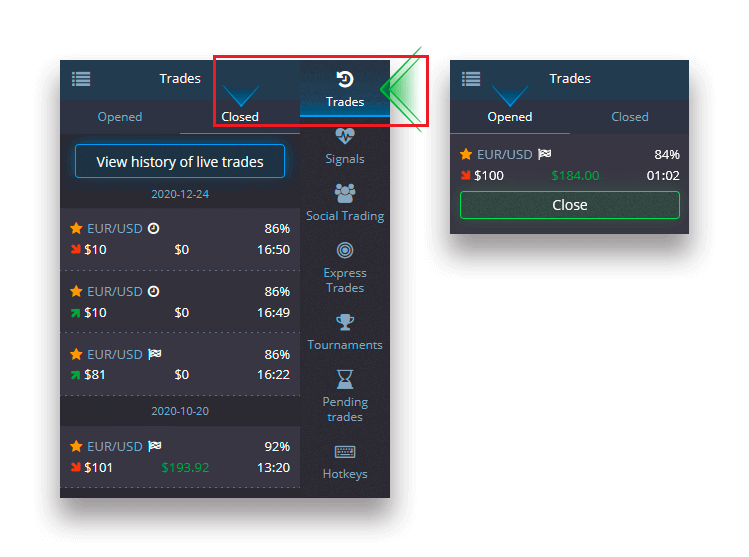
To view the history of live trades, click on the “More” button in this section and you will be redirected to your Trading history.
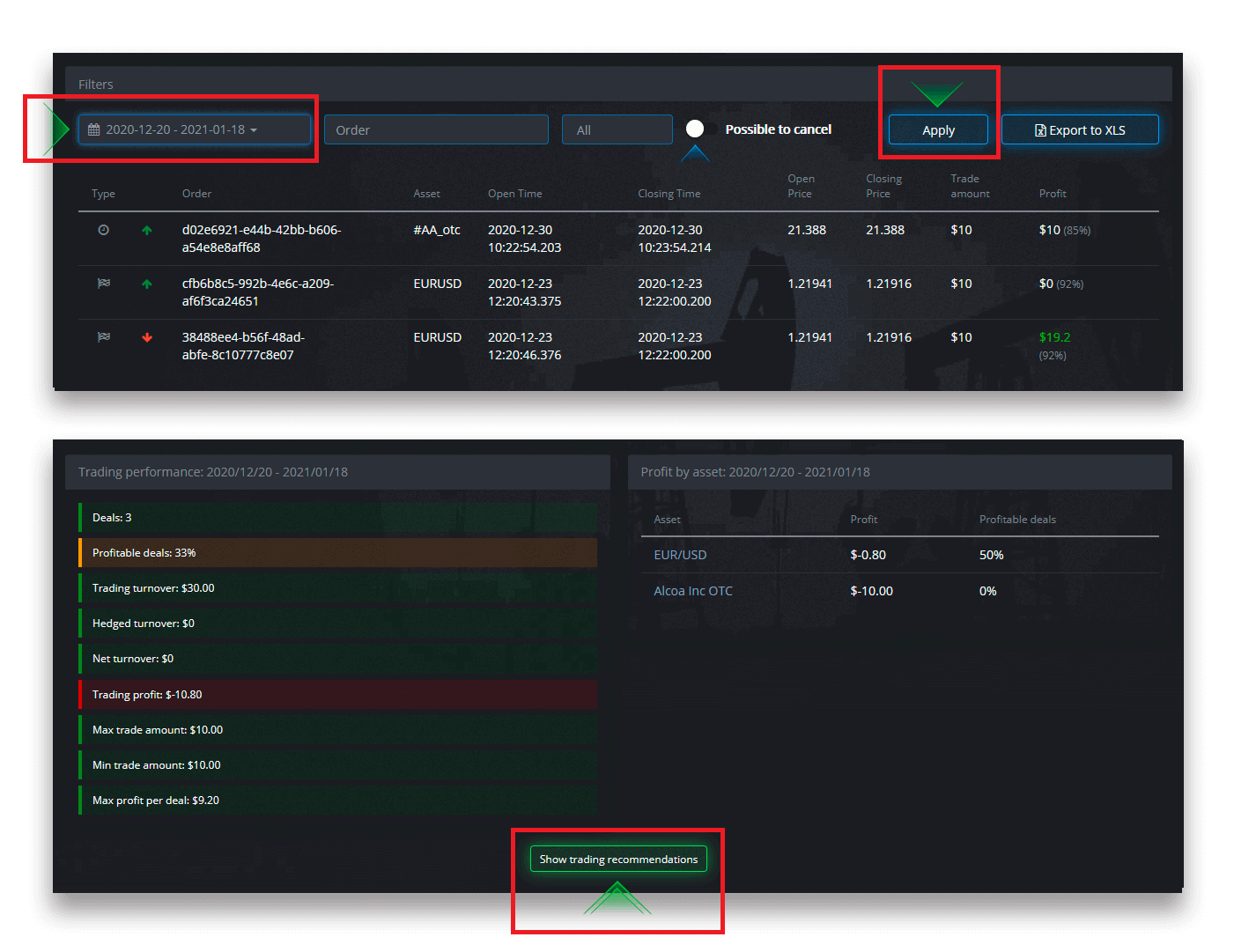
Pending trades
Pending trade is a feature that allows you to place trades at a specified time in the future or when the asset price reaches a speсific level. In other words, your trade will be placed once the specified parameters are met. You can also close a pending trade before it is placed without any loss.
Placing a “By the time” trade order
To place a pending order that is executed “By the time” (at a specified time), you have to:
- Select an asset.
- Click on the clock and set the date and time when you want the trade to be placed.
- Set the minimum payout percentage (Note that if the actual payout percentage will be lower than the one youve set, the order will not be opened).
- Choose the timeframe.
- Type in the trade amount.
- After you have set all the parameters, choose if you want to place a put or call option.
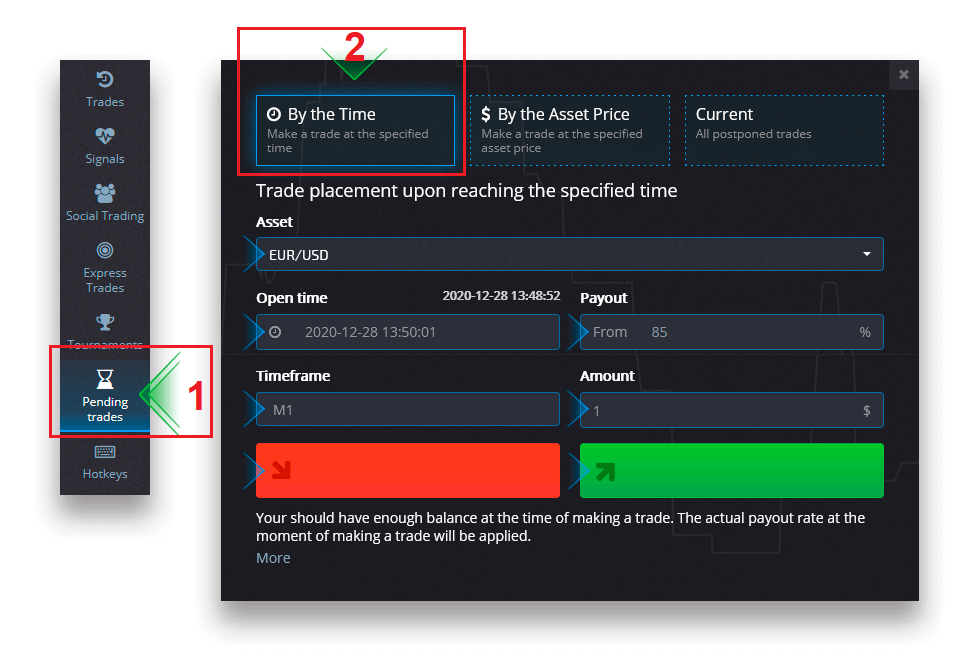
A pending trade will be created and you can track it in the “Current” tab.
Please note that you should have enough balance at the time of the pending trade order execution, otherwise it will not be placed. If you want to cancel a pending trade, click “X” on the right.
Placing a “By the asset price” trade order
To place a pending trade that is executed “By the asset price”, you have to:
- Select an asset.
- Set the required open price and payout percentage. If the actual payout percentage is lower than the one youve set, the pending bet will not be placed.
- Choose the timeframe and the trade amount.
- Choose if you want to place a put or a call option.
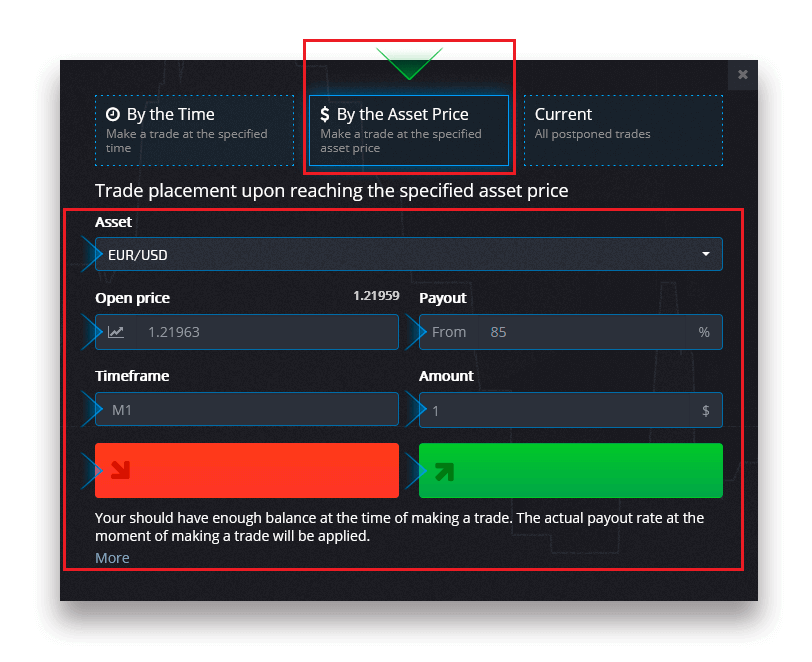
A pending trade will be created and you can track it in the “Current” tab.
Please note that you should have enough balance at the time of the pending trade order execution, otherwise it will not be placed. If you want to cancel a pending trade, click “X” on the right.
Attention: A pending trade executed “By the asset price” opens with the next tick after the specified price level is reached.
Cancelling a pending trade order
If you want to cancel a pending trade, click on the “X” button on the current pending orders tab.
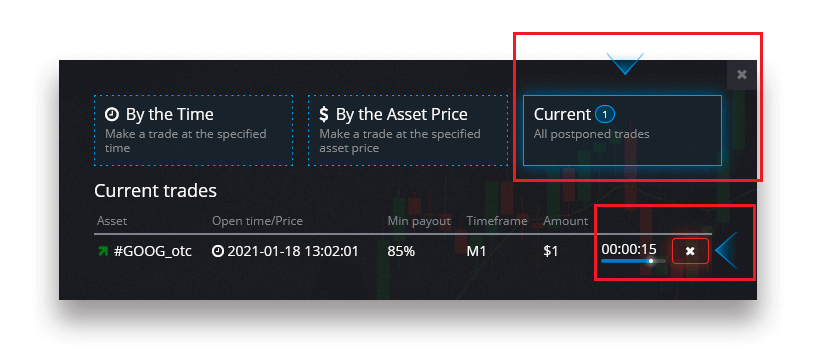
Frequently Asked Questions (FAQ)
Differences between Digital and Quick Trading
Digital Trading is the conventional type of trade order. Trader indicates one of the fixed timeframes for “time until purchase” (M1, M5, M30, H1, etc.) and places a trade within this timeframe. There is a half-minute “corridor” on the chart consisting of two vertical lines — “time until purchase” (depending on the specified timeframe) and “time until expiration” (“time until purchase” + 30 seconds).
Thus, digital Trading is always conducted with a fixed order closing time, which is exactly at the beginning of each minute.
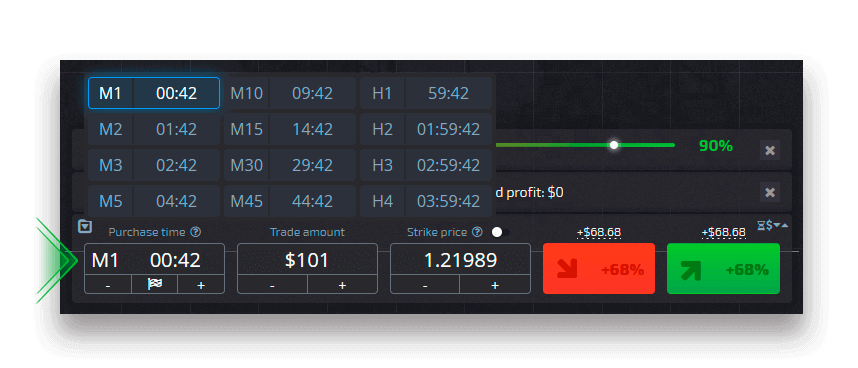
Quick Trading, on the other hand, makes it possible to set exact expiration time and allows you to utilize short timeframes, starting from 30 seconds before expiration.
When placing a trade order in Quick Trading mode, you will see only one vertical line on the chart — “expiration time” of the trade order, which directly depends on the specified timeframe in the Trading panel. In other words, it is a simpler and faster Trading mode.

Switching between Digital and Quick Trading
You can always switch between these types of Trading by clicking on the “Trading” button on the left control panel, or by clicking on the flag or clock symbol underneath the timeframe menu on the Trading panel.
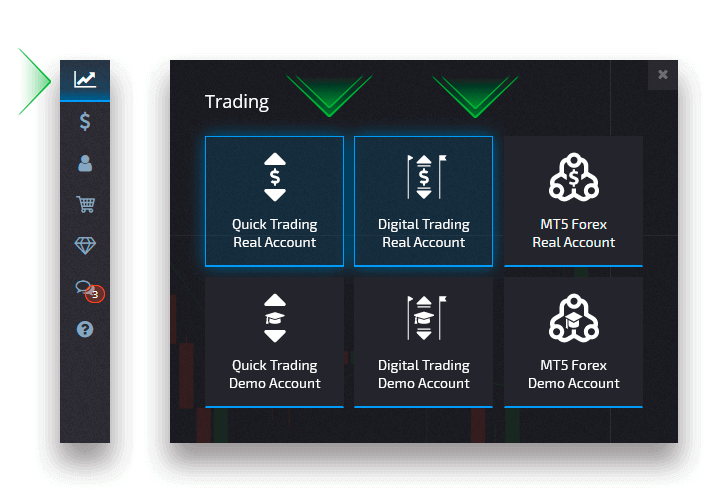
Switching between Digital and Quick Trading by clicking on the “Trading” button
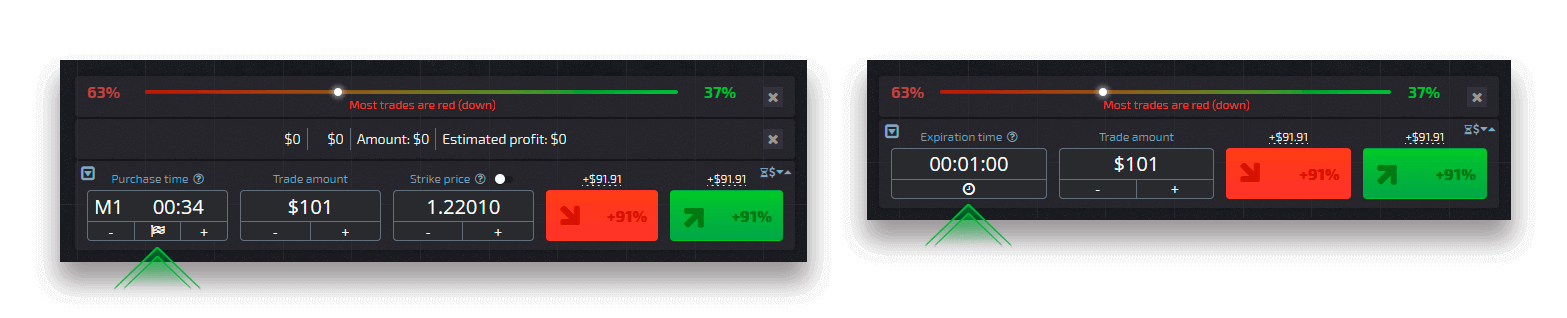
Switching between Digital and Quick Trading by clicking on the flag
Copying trades of other users from the chart
When trades of other users are displayed, you can copy them right from the chart within 10 seconds after they have appeared. The trade will be copied in the same amount provided that you have enough funds on your Trading account balance.
Click on the most recent trade that you are interested in and copy it from the chart.
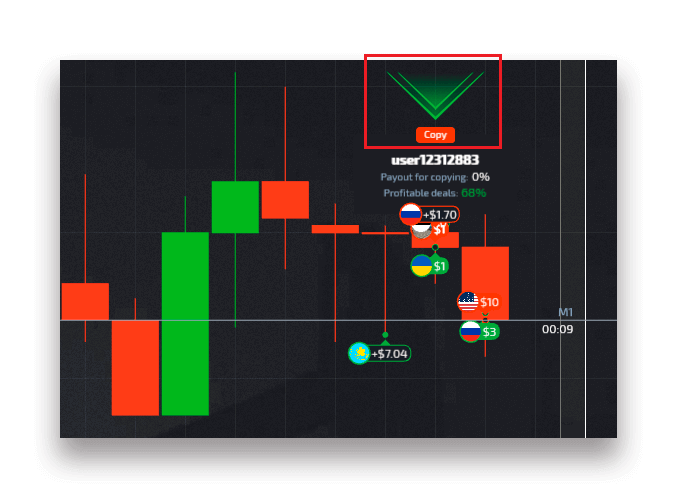
How to Withdraw from Pocket Broker
Withdrawal methods on Pocket Broker
Navigate to the “Finance” – “Withdrawal” page.
Enter the Withdrawal amount, choose an available payment method, and follow the onscreen instructions to complete your request. Please note that the minimum Withdrawal amount may vary depending on the Withdrawal method.
Specify the receiver account credentials in the “Account Number” field.

Attention: if you create a Withdrawal request while having an active Bonus, it will be deducted from your account balance.
Visa/Mastercard
Withdrawals can be made using Visa/MasterCard which are convenient and secure, plus there’s no commission.
On the Finance – Withdrawal page, choose a Visa/Mastercard option from the “Payment Method” box to proceed with your request and follow the onscreen instructions.
Please note: in certain regions, bank card verification is required prior to using this Withdrawal method. See the bank card verification how-to.
Attention: if you create a Withdrawal request while having an active Bonus, it will be deducted from your account balance.
Choose a card, enter the amount, and create the Withdrawal request. Please note that in certain cases it may take up to 3-7 business days for the bank to process a card payment.
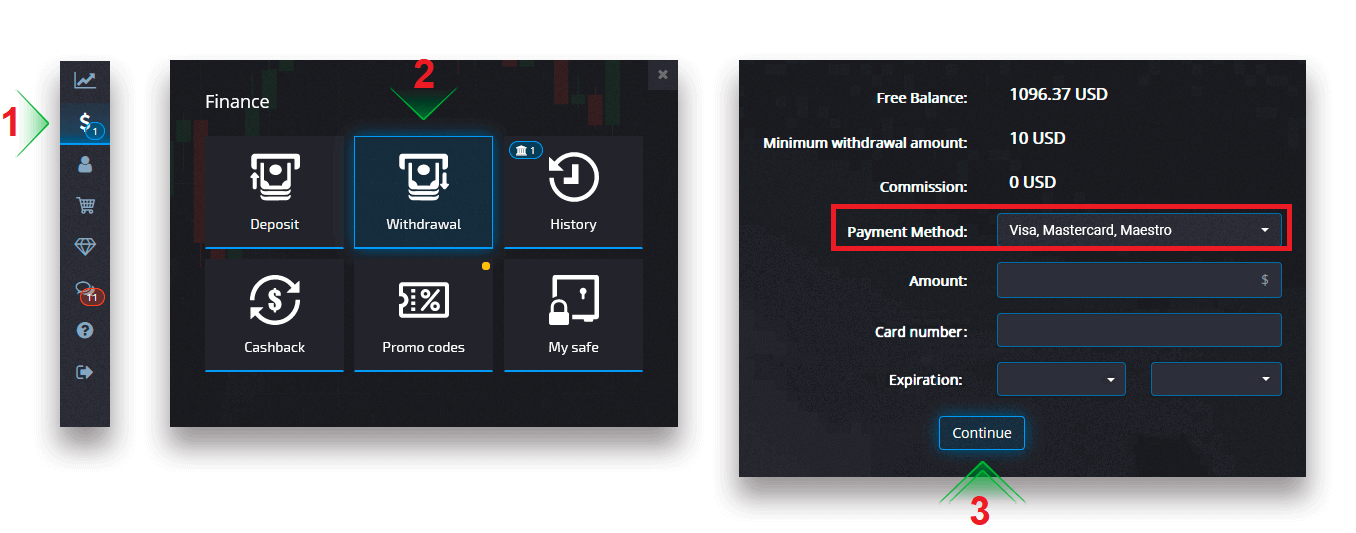
After clicking Continue, you will see the notification that your request has been queued.
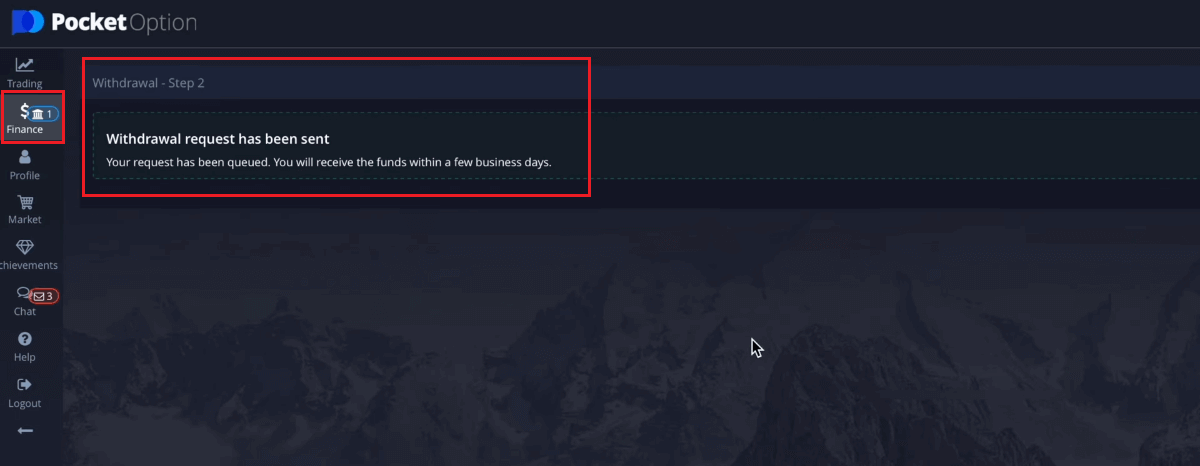
You can go to History to check your latest withdrawals.
Electronic Payment
On the Finance – Withdrawal page, choose a digital wallet option from the “Payment Method” box to proceed with your request and follow the onscreen instructions.
Choose a payment method, enter the amount, and create the Withdrawal request.
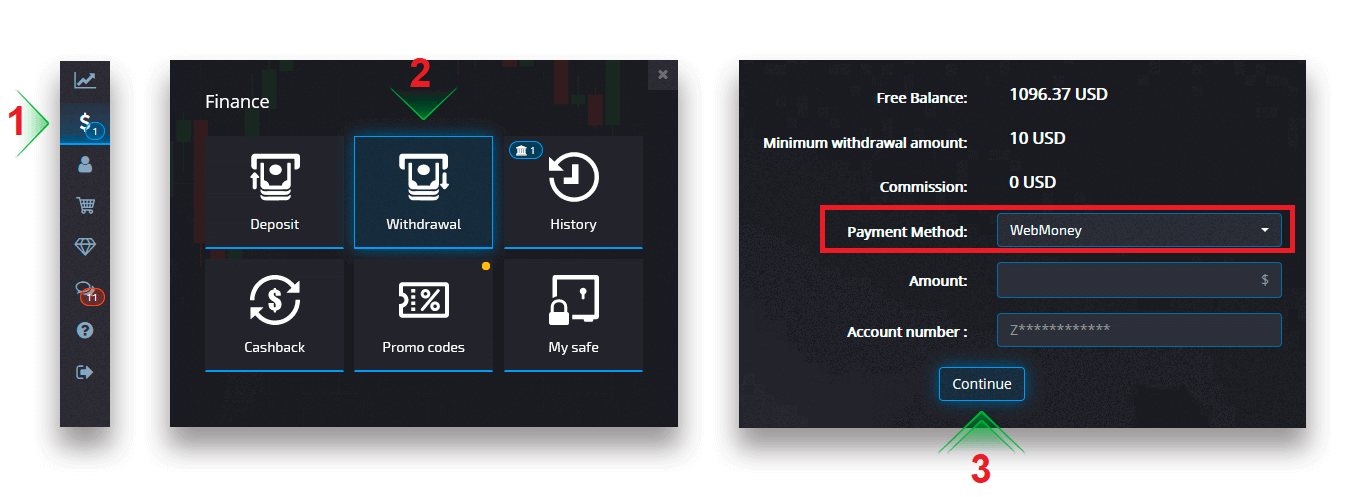
After clicking Continue, you will see the notification that your request has been queued.
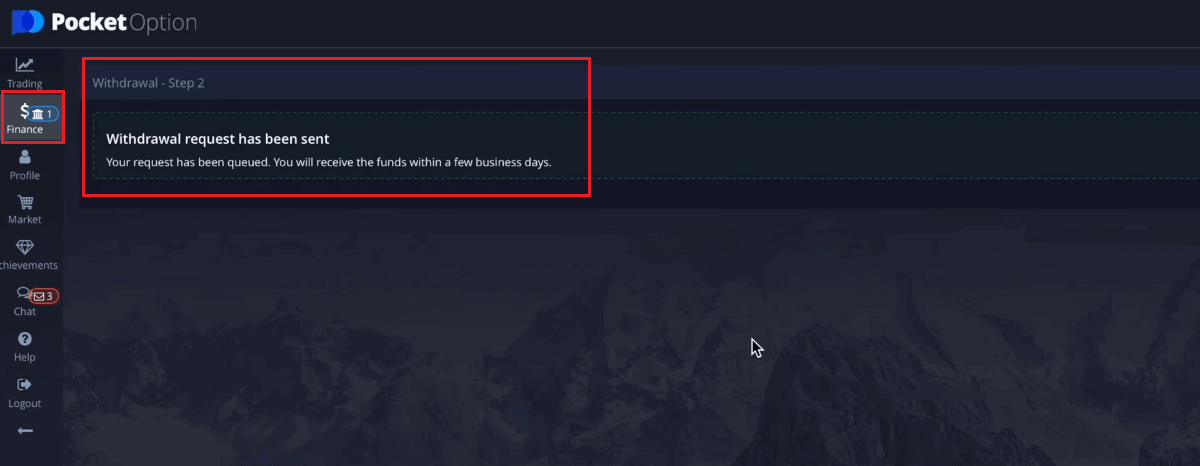
Attention: if you create a Withdrawal request while having an active Bonus, it will be deducted from your account balance.
You can go to History to check your latest withdrawals.
Cryptocurrency
We accept withdrawals in cryptocurrencies to make your Trading journey more efficient. For that reason, let us explain to you how you can do it.
On the Finance – Withdrawal page, choose a cryptocurrency option from the “payment method” box to proceed with your payment and follow the onscreen instructions.
Choose a payment method, enter the amount and Bitcoin address you want to withdraw.

After clicking Continue, you will see the notification that your request has been queued.
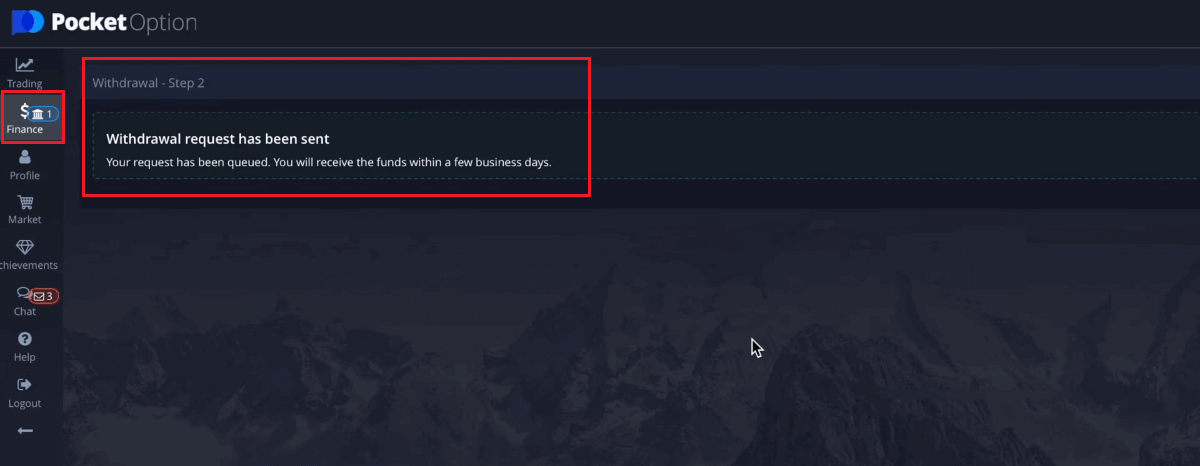
You can go to History to check your latest withdrawals.
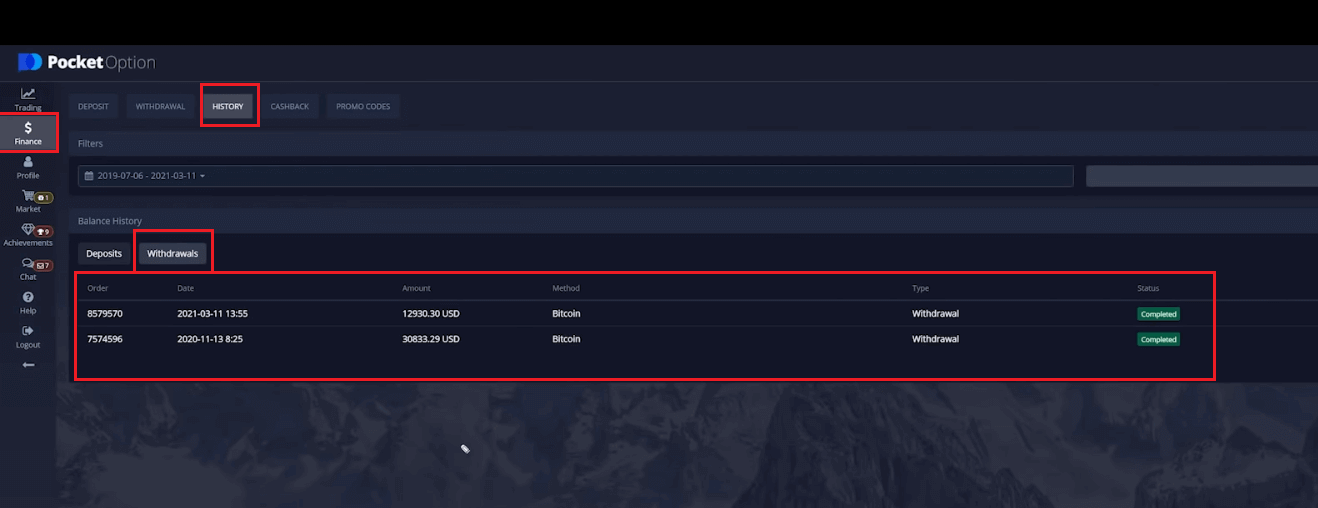
Bank Transfer
Withdrawal of your Pocket Broker Trading accounts is made convenient with bank transfers, with no commission fees on transactions with this payment method.
On the Finance – Withdrawal page, choose a bank transfer option from the “payment method” box to proceed with your request and follow the onscreen instructions. Please contact your local bank office for the bank details.
Choose a payment method, enter the amount, and place your Withdrawal request.
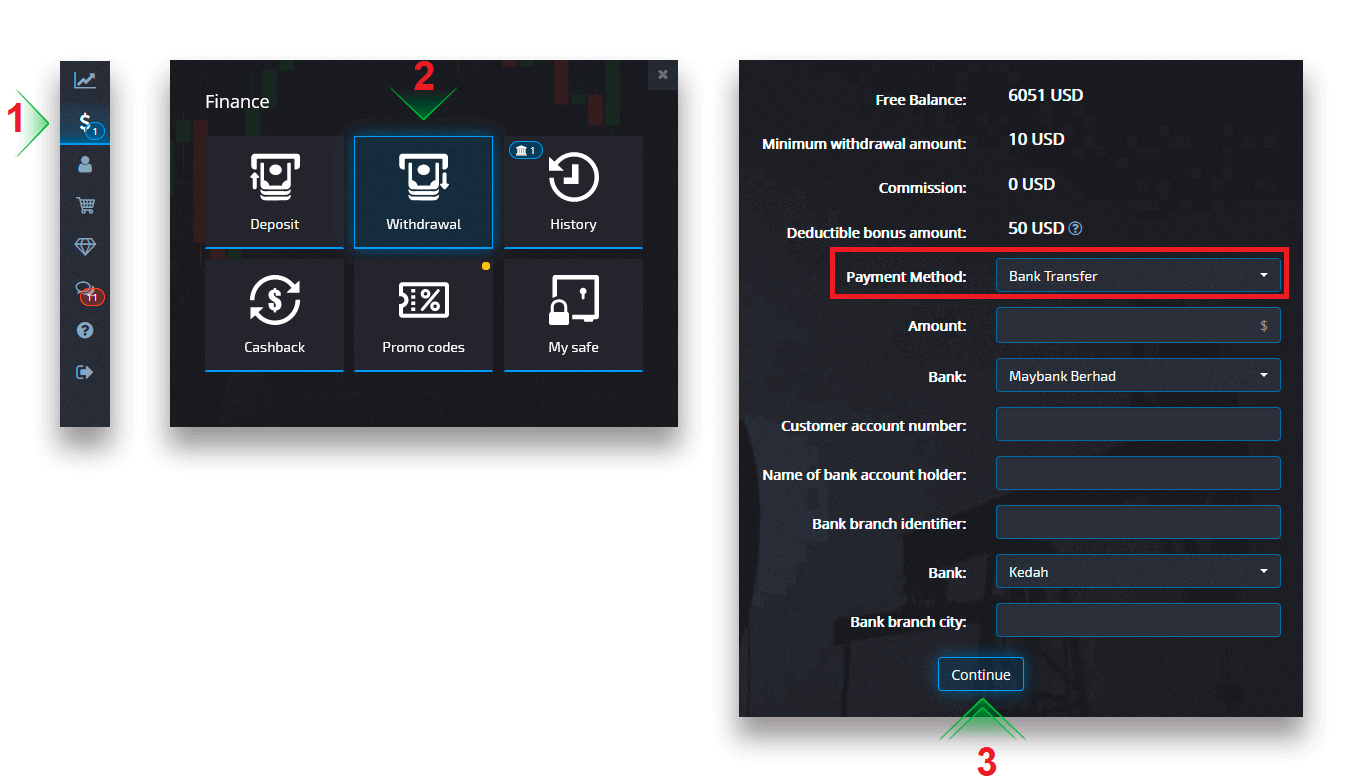
After Clicking Continue, you will see the notification that your request has been queued.
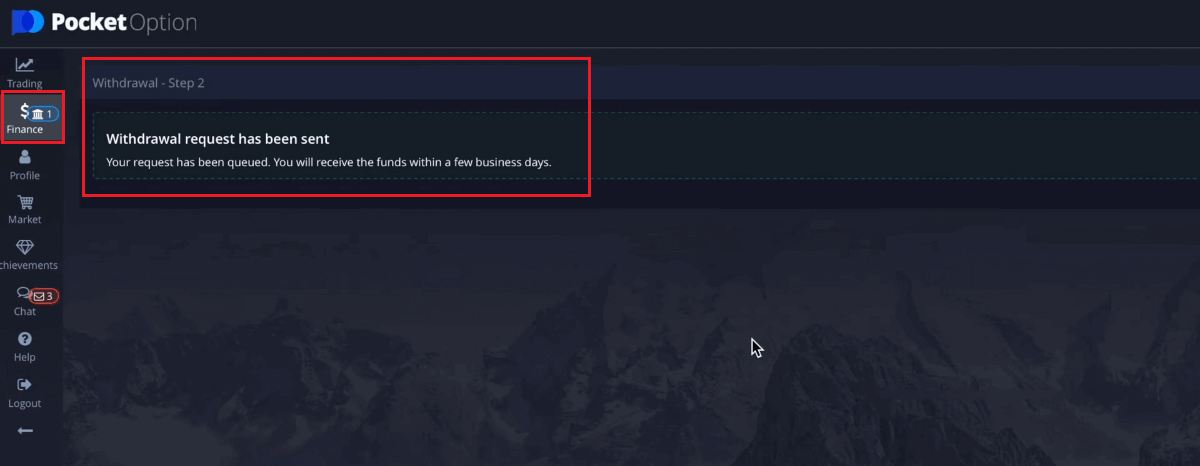
Attention: if you create a Withdrawal request while having an active Bonus, it will be deducted from your account balance.
You can go to History to check your latest withdrawals.
Frequently Asked Questions (FAQ)
Cancelling a Withdrawal request
You can cancel a Withdrawal request before the status is changed to “Complete”. To do so, open the Finance History page and switch to the “Withdrawals” view.

Find the pending Withdrawal and click on the Cancel button to dismiss the Withdrawal request and retrieve funds on your balance.
Withdrawal processing currency, time and applicable fees
Trading accounts on our platform are currently available only in USD. However, you can withdraw funds to your account in any currency, depending on the payment method. Most likely the funds will be converted to your account’s currency instantly upon receiving payment. We do not charge any Withdrawal or currency conversion fees. However, the payment system that you use may apply certain fees. Withdrawal requests are processed within 1-3 business days. However, in some cases, the Withdrawal time can be increased up to 14 business days and you will be notified about it at the support desk.
Changing the payment account details
Please note that you can withdraw funds via the methods that you previously used for depositing into your Trading account. If there is a situation when you can no longer receive funds to the previously used payment account details, feel free to contact the Support desk in order to approve new Withdrawal credentials.
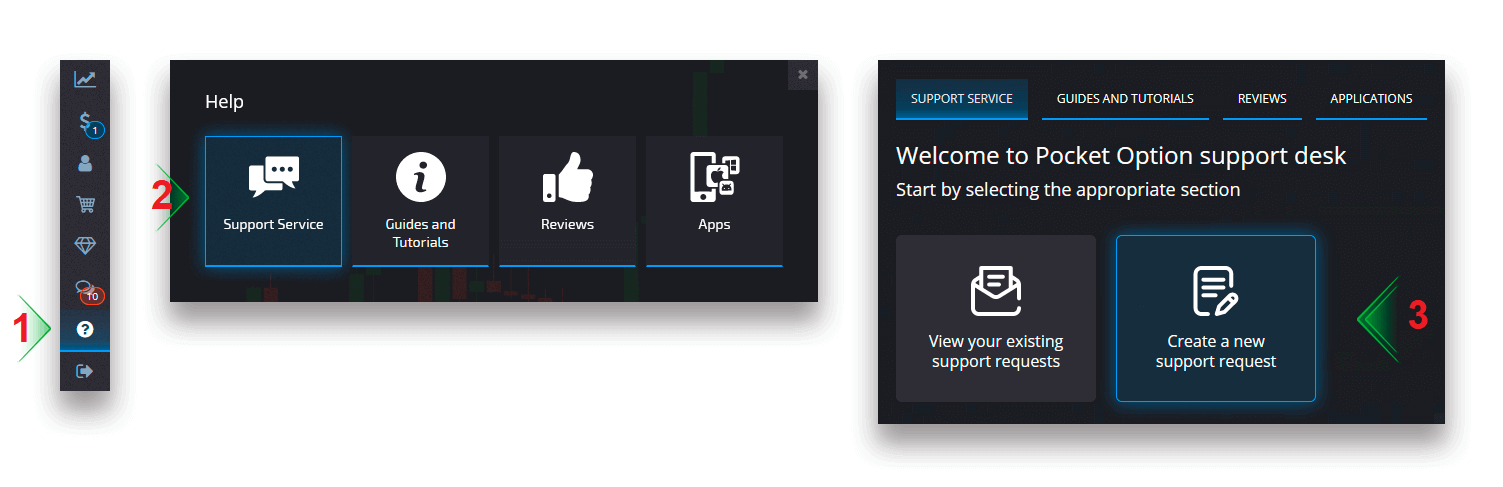
Withdrawal troubleshooting
If you have made a mistake or entered incorrect information, you can cancel the Withdrawal request and place a new one afterward. See the Cancelling a Withdrawal request section.
In accordance with the AML and KYC policies, withdrawals are available only to fully verified customers. If your Withdrawal was cancelled by a Manager, there will be a new support request where you will be able to find the reason for the cancellation.
In certain situations when the payment can not be sent to the chosen payment, a financial specialist will request an alternative Withdrawal method via the support desk.
If you did not receive a payment to the specified account within a few business days, contact the Support desk to clarify the status of your transfer.
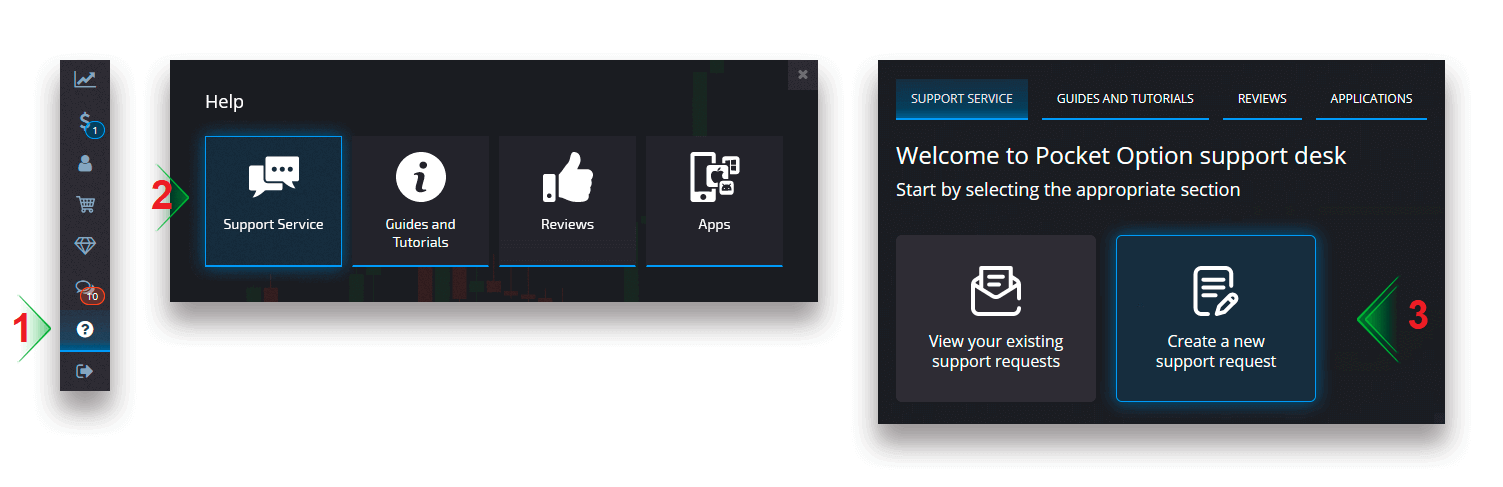
Adding a new card for withdrawals
Upon completing the requested card verification, you can add new cards to your account. To add a new card, simply navigate to Help – Support Service and create a new support request in the appropriate section.